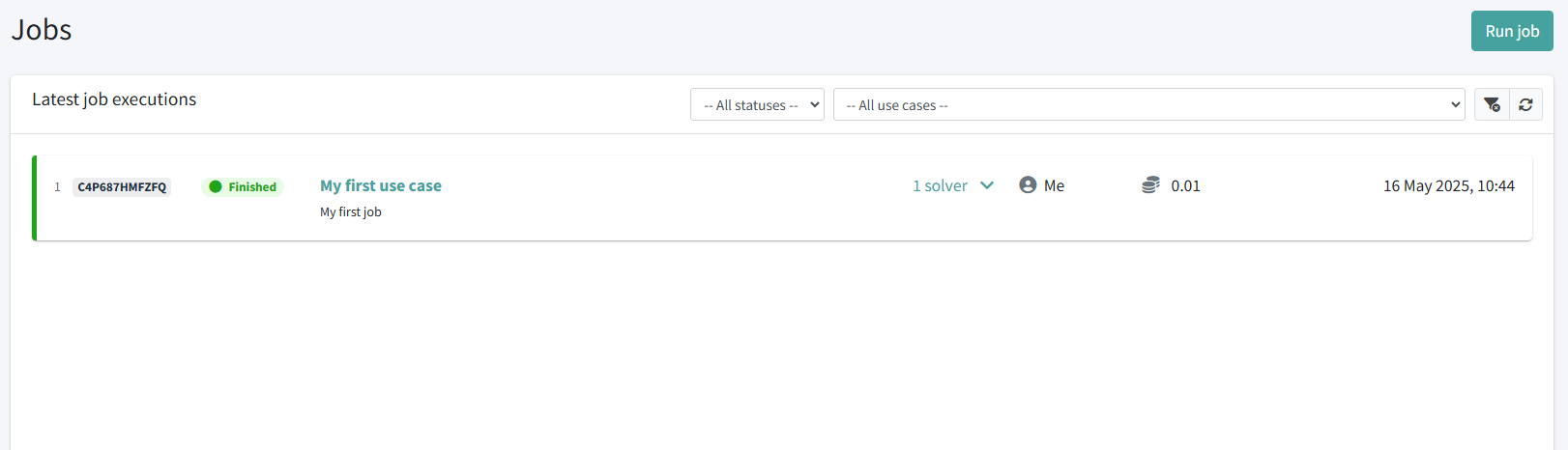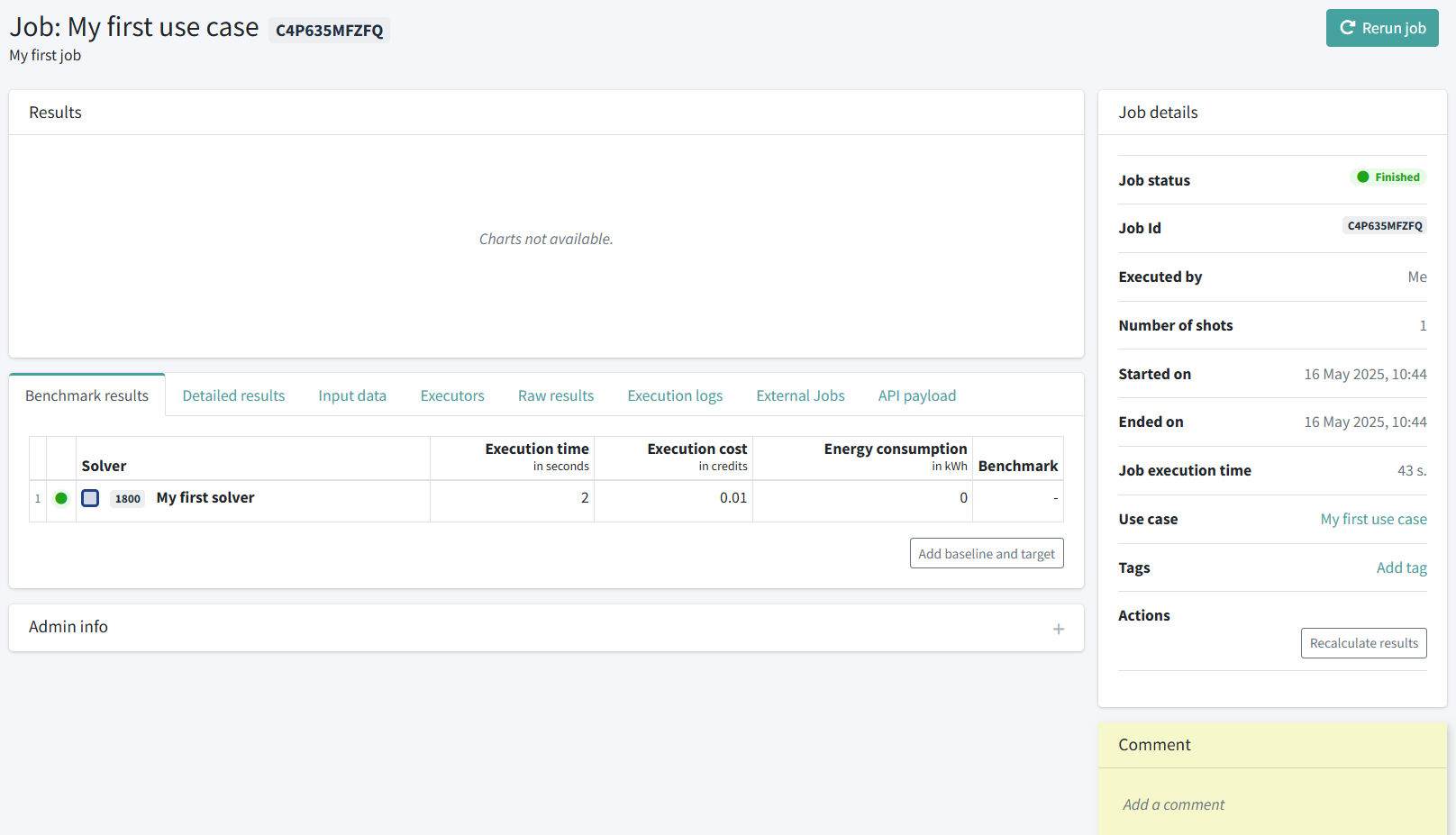Explore the job results#
Info
If you haven’t run a job yet, go run a job now because you will need a successful job execution to explore the results
Job deatils page#
All the jobs that you have run are listed in the Jobs section.
To see the results of a job:
-
Navigate to the section Jobs through the left side menu.
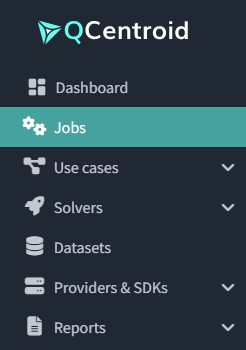
-
Find the job you want to see through its execution time or job id. It should be in status Finished.
-
Then, click on the job id to go to its detail page.
You will see multiple sections with information about your job.
This is a very simple job and use case without real metrics, so all the benchmarking tools and charts will appear empty.
Under the Raw results tab you will see the output provided by your solver: { "message": "Hello world!" }
These are the different sections available and the information they show:
- Benchmark results: Benchmarking tables that display the execution time, cost, and energy consumption and the result of the solver.
- Detailed results: Benchmarking tables with purely information about the solver results.
- Input data: The input data that was used in this job.
- Executors: Additional information and metadata about all of the solvers used.
- Raw results: The actual output of all of the solvers in their raw format. You can download this output file from this section.
- Additional output: Any additional output file that the solvers may generate (this is an optional feature that solvers may or may not implement).
- Execution logs: Output logs provided by the solvers that can be useful for debugging.
Finally, in the right column, you will find additional traceability information about the job:
- Job details: Information about the job such as the job status Job Id, who executed the Job, among others.
- Cost details: Costs associated with the solvers that execute the job.
What you’ve learned#
Now you know what information you obtain after running a job:
- In the Results section you can see all the job output metrics in different types of charts.
- In the Additional information section you can see the more information such as detailed results and execution logs of each solver, executions metadata or the input data that was used.
- In the Job details section you can see the job’s traceability information such as the job status Job Id or who executed the job.
- In the Cost details section you can see all the costs associated with the job and the breakdown by solver.
What’s next#
This is the end of the Hello world tutorial!
You can continue browsing these documentation pages to learn more.